Html-PDF-Edge
1.0.0
See the version list below for details.
dotnet add package Html-PDF-Edge --version 1.0.0
NuGet\Install-Package Html-PDF-Edge -Version 1.0.0
<PackageReference Include="Html-PDF-Edge" Version="1.0.0" />
paket add Html-PDF-Edge --version 1.0.0
#r "nuget: Html-PDF-Edge, 1.0.0"
// Install Html-PDF-Edge as a Cake Addin
#addin nuget:?package=Html-PDF-Edge&version=1.0.0
// Install Html-PDF-Edge as a Cake Tool
#tool nuget:?package=Html-PDF-Edge&version=1.0.0
HTML to PDF Converter by Using Microsoft Edge
Convert HTML to PDF by Using Microsoft Edge
Live Demo: http://html-pdf-edge.adriancs.com/
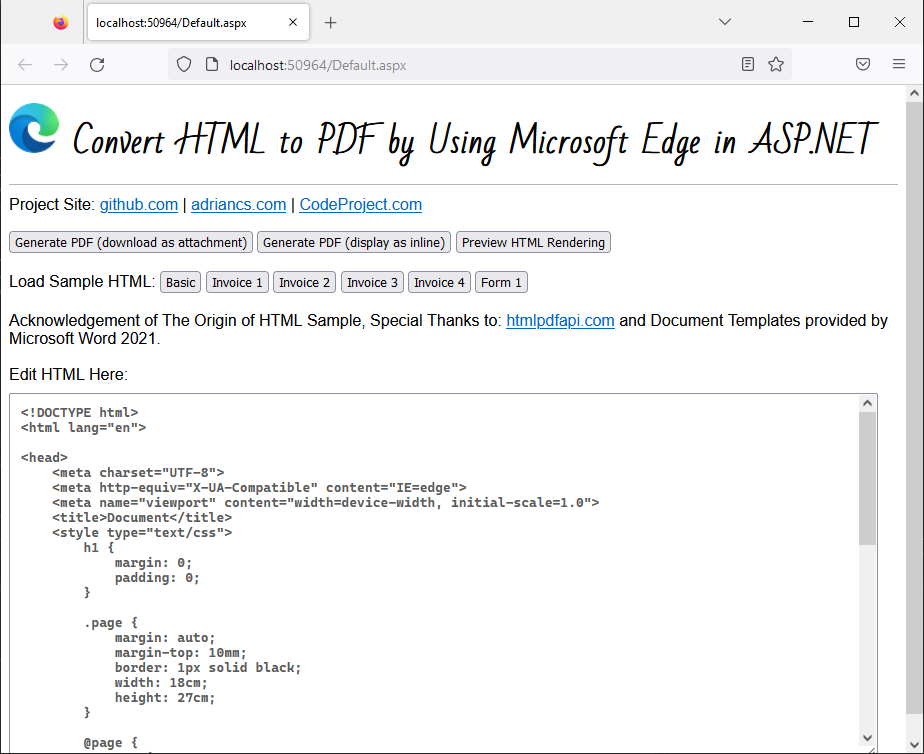
Download the source code. Extract and add the C# class file "pdf_edge.cs" into your project.
To generate PDF and download as attachment:
pdf_edge.GeneratePdfAttachment(html, "file.pdf");
To generate PDF and display in browser:
pdf_edge.GeneratePdfInline(html);
Using Microsoft Edge as PDF generator is better than Chrome.exe.
Learn more about using Chrome.exe as PDF Generator: https://github.com/adriancs2/HTML-PDF-Chrome
I have tested this implementation (using Edge) in the following environment:
- Local IIS hosting
- Web Hosting (smarterasp.net)
- VPS Web Hosting
All above environment are able to generate PDF without issues. It runs smoothly without the need to configure the permission, Application Pool Identity and Website IIS authentication. I have a more seemless integration experience if compared to using Chrome.
The following screenshot shows that the execution of MS Edge is allowed even with default permission settings:
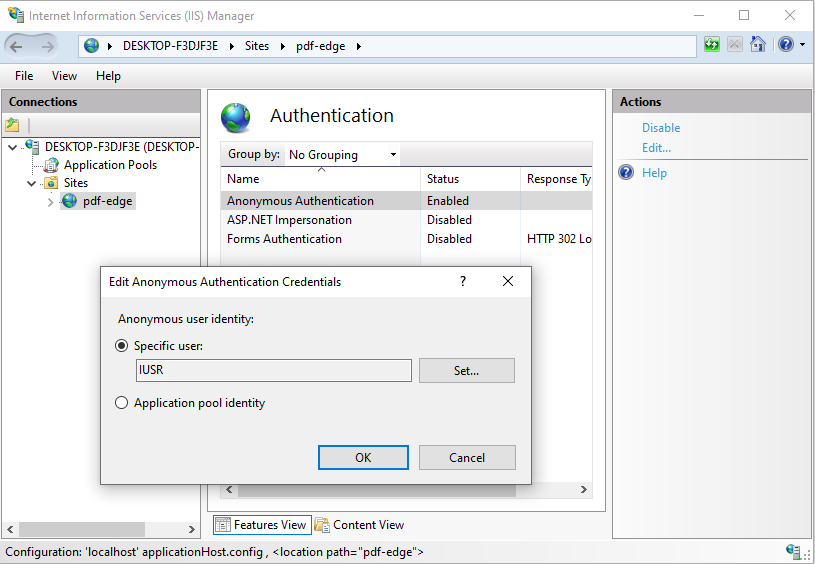
Chrome.exe, however is not so permissive in most environment. This is because executing an EXE over a web server is generally prohibitted due to security issues.
For Chrome.exe, I failed to run it at web hosting environment (smarterasp.net).
Even in Local IIS hosting, I have to set the Application Pool Identify to "LocalSystem" in order for Chrome.exe to run properly.
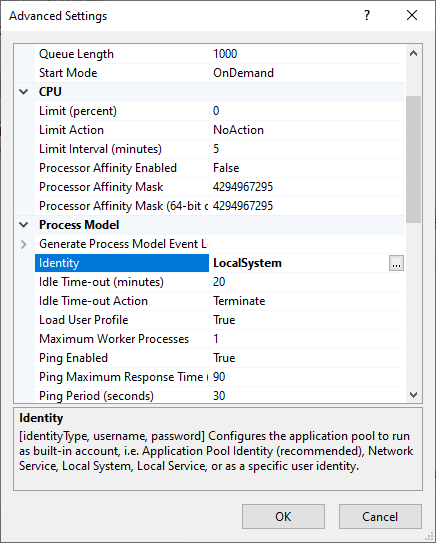
But Microsoft Edge does not have such requirements. Microsoft Edge is able to be executed with lowest/default permission and security settings.
Therefore, it is highly recommended to use Microsoft Edge than Chrome.exe.
Important CSS Properties
There are a few necessary CSS that you have to include in the HTML page in order for this to work properly.
- Set page margin to 0 (zero)
- Set paper size
- Wrap all content within a "div" with fixed width and margin
- Use CSS of page-break-always to split between pages.
- All fonts must already installed or hosted in your website
- URL links for images, external css stylesheet reference must include the root path.
1. Set page margin to 0 (zero)
@page {
margin: 0;
}
The purpose of doing this is to hide the header and footer:
2. Set paper size
Example 1:
@page {
margin: 0;
size: A4 portrait;
}
Example 2:
@page {
margin: 0;
size: letter landscape;
}
Example 3: custom size (inch) *width then height
@page {
margin: 0;
size: 4in 6in;
}
Example 4: custom size (cm) *width then height
@page {
margin: 0;
size: 14cm 14cm;
}
For more options/info on the CSS of @page, you may refer:
https://developer.mozilla.org/en-US/docs/Web/CSS/@page/size
3. Wrap all content within a DIV with fixed width and margin
Example:
<div class="page">
<h1>Page 1</h1>
<img src="/pdf.jpg" style="width: 100%; height: auto;" />
</div>
Style the "div" with class "page" (act as the main block/wrapper/container). Since the page has zero margin, we need to manually specified the top margin in CSS:
CSS
.page {
width: 18cm;
margin: auto;
margin-top: 10mm;
}
The width has to be specified.
The "margin: auto" will align the div block at center horizontally.
"margin-top: 10mm", will provide space between the main block and the edge of the paper at top section.
4. Use CSS of "page-break-always" to split between pages.
To split pages, use a "div" and style with CSS of "page-break-after".
page-break-after: always
Example:
<div class="page">
<h1>Page 1</h1>
<img src="/pdf.jpg" style="width: 100%; height: auto;" />
</div>
<div style="page-break-after: always"></div>
<div class="page">
<h1>Page 2</h1>
<img src="/pdf.jpg" style="width: 100%; height: auto;" />
</div>
<div style="page-break-after: always"></div>
<div class="page">
<h1>Page 3</h1>
<img src="/pdf.jpg" style="width: 100%; height: auto;" />
</div>
5. All fonts must already installed or hosted in your website
The font rendering might not be working properly if the fonts are hosted at 3rd party's server, for example: Google Fonts. Try install the fonts into your server Windows OS or host the fonts within your website.
6. URL links for images, external css stylesheet reference must include the root path.
For example, the following img tag might not be rendered properly. The image has the potential to be missing in the final rendered PDF output.
<img src="logo.png" />
<img src="images/logo.png" />
In stead, include the root path like this:
<img src="/logo.png" />
<img src="/images/logo.png" />
The sample of full HTML page:
<!DOCTYPE html>
<html lang="en">
<head>
<meta charset="UTF-8">
<meta http-equiv="X-UA-Compatible" content="IE=edge">
<meta name="viewport" content="width=device-width, initial-scale=1.0">
<title>Document</title>
<style type="text/css">
h1 {
margin: 0;
padding: 0;
}
.page {
margin: auto;
margin-top: 10mm;
border: 1px solid black;
width: 18cm;
height: 27cm;
}
@page {
margin: 0;
size: A4 portrait;
}
</style>
</head>
<body>
<div class="page">
<h1>Page 1</h1>
<img src="/pdf.jpg" style="width: 100%; height: auto;" />
</div>
<div style="page-break-after: always"></div>
<div class="page">
<h1>Page 2</h1>
<img src="/pdf.jpg" style="width: 100%; height: auto;" />
</div>
<div style="page-break-after: always"></div>
<div class="page">
<h1>Page 3</h1>
<img src="/pdf.jpg" style="width: 100%; height: auto;" />
</div>
</body>
</html>
| Product | Versions Compatible and additional computed target framework versions. |
|---|---|
| .NET Framework | net48 is compatible. net481 was computed. |
This package has no dependencies.
NuGet packages
This package is not used by any NuGet packages.
GitHub repositories
This package is not used by any popular GitHub repositories.
Convert HTML to PDF by using Microsoft Edge