UmbBlockList.DyanmicLabels
1.5.1
dotnet add package UmbBlockList.DyanmicLabels --version 1.5.1
NuGet\Install-Package UmbBlockList.DyanmicLabels -Version 1.5.1
<PackageReference Include="UmbBlockList.DyanmicLabels" Version="1.5.1" />
paket add UmbBlockList.DyanmicLabels --version 1.5.1
#r "nuget: UmbBlockList.DyanmicLabels, 1.5.1"
// Install UmbBlockList.DyanmicLabels as a Cake Addin #addin nuget:?package=UmbBlockList.DyanmicLabels&version=1.5.1 // Install UmbBlockList.DyanmicLabels as a Cake Tool #tool nuget:?package=UmbBlockList.DyanmicLabels&version=1.5.1
Dynamic Block List Labeling for Umbraco
Overview
The Dynamic Block List Labeling package for Umbraco enhances the default block list by enabling dynamic, customizable labels. Instead of using static, predefined labels for block list items, you can now define labels that dynamically adapt based on the content of each block. This is especially useful for identifying and managing multiple entries in your block list, providing a more streamlined and user-friendly experience.
Features
- Define labels using markdown syntax.
- Customize labels based on content properties (e.g.,
{>item.title}). - Easily distinguish between multiple block items.
- Compatible with existing Umbraco block list setups.
Installation
Umbraco +15
dotnet add package UmbBlockList.DyanmicLabels
Umbraco 14
dotnet add package UmbBlockList.DyanmicLabels --version 1.3.1
Usage
Step 1: Configure the Block List
- Open your block list configuration in the Umbraco backoffice.
- Under Block Settings, add or edit the existing blocks as needed.
Step 2: Set Dynamic Labels
In the block configuration, find the Label field.
Use the markdown syntax to set up dynamic labels. For example:
{>item.title}- This will display the title of the item as the label.{>item.date}- This will display the date property of the item.{>item.category} - {>item.title}- Combine multiple properties to create a more descriptive label.
Save your changes.
Example
If your block contains a property called title, you can use {>item.title} as the label. This will dynamically set the label based on the title of each block item, making it easier to navigate and manage multiple entries.
Before:

After:

Configuration:
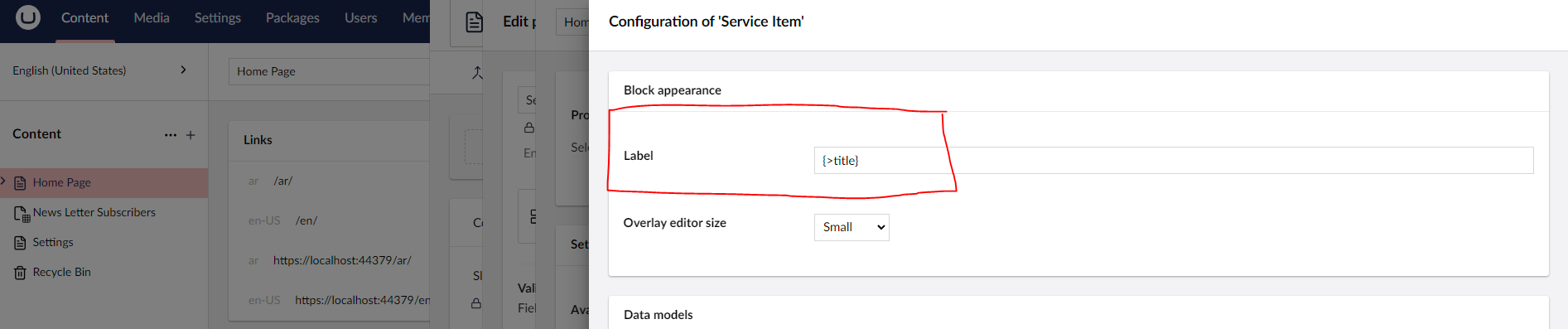
Notes
- Make sure the properties you reference in the markdown syntax (e.g.,
item.title) are available in your block data. - You can combine multiple properties or add text for more descriptive labels.
Contributing
Contributions are welcome! Please feel free to submit issues or pull requests to improve the package.
- Fork the repository.
- Create a new branch (
feature/your-feature-name). - Make your changes and commit them.
- Push your branch and create a pull request.
Support
For any issues or questions, please open an issue on our GitHub page.
License
This package is licensed under the MIT License.
| Product | Versions Compatible and additional computed target framework versions. |
|---|---|
| .NET | net9.0 is compatible. net9.0-android was computed. net9.0-browser was computed. net9.0-ios was computed. net9.0-maccatalyst was computed. net9.0-macos was computed. net9.0-tvos was computed. net9.0-windows was computed. |
-
net9.0
- Umbraco.Cms.Web.Common (>= 15.1.2)
- Umbraco.Cms.Web.Website (>= 15.1.2)
NuGet packages
This package is not used by any NuGet packages.
GitHub repositories
This package is not used by any popular GitHub repositories.